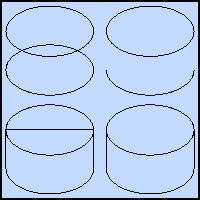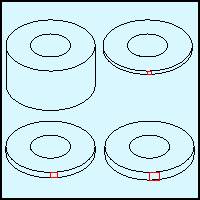|

|

|

|

|

|

|

|

|

|

|

|

|
|

|

|
|

|

|

|

|

|

|
|
|

|
|

|

|

|

|

|

|
 Creating
Isometric Washer Symbols
-
page 1 - 3rd in the series Creating
Isometric Washer Symbols
-
page 1 - 3rd in the series
Step 01
We will create the following washers this month:
- Flat
– thick, regular and thin.
- Fender
– thick, regular and thin.
- Split
Lock Washer – split centered.
- Split
Lock Washer – split off center.
- Spring
Lock Washer – top view
Spring Lock Washer – bottom view
- Internal
Tooth Lock Washer.
- External
Tooth Lock Washer.
To begin open the Iso Hardware VL file you created in
the last tutorial and duplicate the ellipse moving it off to the side.
|
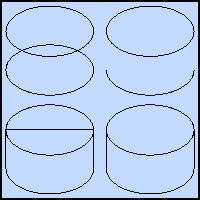 |
Step 02
- Dupe
this ellipse again and move it up 3.50 inches using the Property
Bar.
- Break
the outside nodes of the bottom ellipse with the Node Edit Tool,
break apart (Ctrl+K) and delete the upper portion.
- Extend
the lines as shown making sure the object is closed and that the
vertical segments are snapped to the upper outside nodes.
- Trim
the overlap using the Shaping Docker. This is a lot deeper than any
washer but by initially creating it with this depth will allow easy
modification later. Set a copy of this primitive aside for future
use as a master cylinder.
|
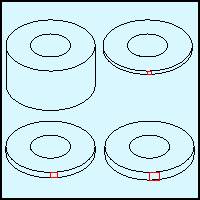 |
Step 03
The Flat Washer
- A
flat washer has a hole that is usually about 45 percent of the
outside diameter. Duplicate the top ellipse and use the Property Bar
to reduce it. Duplicate the result and put it aside.
- Create
three rectangles with the following heights: 0.30, 0.50, 0.70 inches
high.
- Duplicate
the three objects three times off to the side snap the rectangles
into place and drag the bottom nodes us to the height of the little
rectangles.
|
Home,
About, Contact,
FAQ, Shop,
Products, Services,
Learn, Tips
and Tricks, Tools
© 1997 - 2001
John M. Morris
 Creating
Isometric Washer Symbols
-
page 1 - 3rd in the series
Creating
Isometric Washer Symbols
-
page 1 - 3rd in the series