|
|
|
|
|
|
|
|
|
|
|
|
|
||
|
|
|
|
|||||||||||
|
|
|
||||||||||||
|
|
|||||||||||||
| Using the Intersection Command - page 2 |
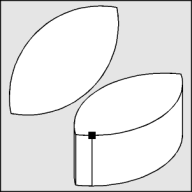 |
Use the Transform Roll-Up to rotate this shape -45 degrees. Convert this shape into a top view isometric by applying a Vertical Scale of 57.4%. If I applied an extrusion now an extra line might appear. Corel does this from time to time. If that happens use the Node Edit Tool (F10) and Node Edit Roll-Up (Ctrl+F10) to smooth those nodes. |
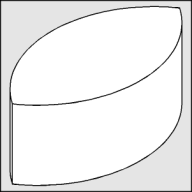 |
Fill with white and use the Extrude Tool (Ctrl+E) to apply an extrusion with the following settings: back parallel, VP locked to object, object center, Horizontal 0, Vertical -1.0. If the result is too deep or shallow adjust the vertical dimension until it looks right. |
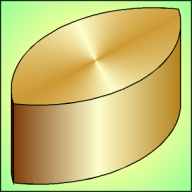 |
To render: Separate the Extrude Group and un-group it. Select the top with the Pick Tool and apply a Fountain Fill (F11) with the following settings: Conical, Angle 30, Custom, Position 0 = M20, Y60, K20; Position 50 = Y20; Position 100 = M20, Y60, K20. Select the right side with the Pick Tool and apply a Fountain Fill (F11) with the following settings: Linear, Custom, Position 0 = M25, Y45, K50; Position 50 = Y20; Position 100 = M20, Y60, K30. Select the left side and apply a Uniform Fill M20, Y40, K70. |
Home,
About, Contact,
FAQ, Shop,
Products, Services,
Learn, Tips
and Tricks, Tools
© 1997 - 2001 John M. Morris