|
|
|
|
|
|
|
|
|
|
|
|
|
||
|
|
|
|
|||||||||||
|
|
|
||||||||||||
|
|
|||||||||||||
| Construction of a Wheel in Isometric - page 2 |
 |
Duplicate the outside of the rim ellipse (second largest) and shift click combine it with the largest ellipse to create the start of the tire. Select the outside of the rim ellipse (second largest) and shift click combine it with the next smaller ellipse. Now you can use the line created in the earlier step to move the combined ellipses up OR try adding 0.5 inches to the y position on the Property Bar. Fill with Sky Blue and bring it to the front. Delete the vertical lines. |
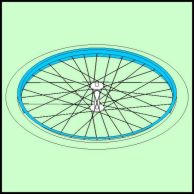 |
Select the Sky Blue ring and get the Extrusion Tool from the Toolbox and drag it down slightly. Use the Property Bar to set the following: Same size front (fifth option), x = 0.00 inch, y = -1.00 inch, VP Locked to Object, Vanishing Point Relative to Object Center. Separate, ungroup and delete the front side of the extrusion. Send the back portion to the back (Shift + Page Down). You will notice that small pieces of the back are sticking out. Use the Node Edit Tool to fix this. |
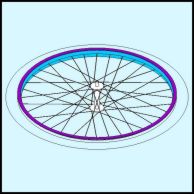 |
Select the Sky Blue ring again and change the color to purple. Duplicate the ring and send it back one (Ctrl + Page Down). Nudge it down 0.09 inches or use the y position on the Property Bar. The double thickness at the top is incorrect. Use the Node Edit Tool to drag the edge nodes up under the top plate. |
Home,
About, Contact,
FAQ, Shop,
Products, Services,
Learn, Tips
and Tricks, Tools
© 1997 - 2001 John M. Morris