|
|
|
|
|
|
|
|
|
|
|
|
|
||
|
|
|
|
|||||||||||
|
|
|
||||||||||||
|
|
|||||||||||||
| Creating Cutouts in Panels - page 9 |
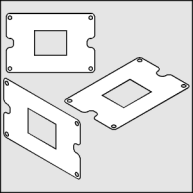 |
Combine everything and use the Node Edit Tool (F10) and Node Edit Roll-Up (Ctrl+F10) to smooth all of the nodes then fill with white. Convert to an isometric front view by applying the following "Horizontal Scale 86.6 %, Vertical Skew -30 degrees". Since it is easier to simulate depth from objects that face up apply a rotation of 240 degrees to the panel. |
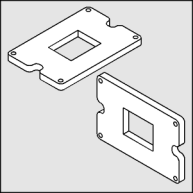 |
Use the Extrude Tool (Ctrl+E) to apply an extrusion with the following settings: back parallel, VP locked to object, object center, Horizontal 0, Vertical -0.2. If the result is too deep or shallow adjust the vertical dimension until it looks right. By rotating the result 120 degrees the panel is back on the correct isometric plane. |
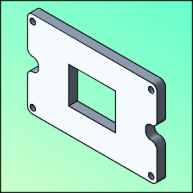 |
To render: Select the front face and choose a Uniform Fill
(Shift+F11) of C20, M10. Complete the panel rendering by choosing the
following lighting settings from the Extrude Roll-Up (Ctrl+E) Light 1 =
front/right/top 100%, Light 2 = front/center/middle 30%. That wraps another month. This lesson was completed in 1/4 of the time with our Tech Drawing Tools. Why not join the other productive illustrators who have purchased our software? |
Home,
About, Contact,
FAQ, Shop,
Products, Services,
Learn, Tips
and Tricks, Tools
© 1997 - 2001 John M. Morris