|
|
|
|
|
|
|
|
|
|
|
|
|
||
|
|
|
|
|||||||||||
|
|
|
||||||||||||
|
|
|||||||||||||
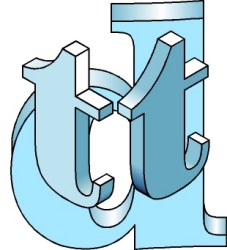 Working
Efficiently with Iso Eval
- Working
Efficiently with Iso Eval
- page 1 This lesson requires the Iso Eval FREE Download. Get it now by clicking on your version number: CorelDRAW 7.0, CorelDRAW 8.0, CorelDRAW 9.0 Up to now this site has explored drawing techniques that involve the application of a series of transformations to create isometric views. You can accomplish amazing results but the method is inherently inefficient. While our Tech Drawing Tools add-in software may not be for everyone, small parts of it are essential to effectively produce isometric illustrations. Therefore I am providing a free add-in that will make the production of illustrations much more effective. Before continuing if you don't own Isometric Tools or Tech Drawing Tools download and activate the free Iso Eval. |
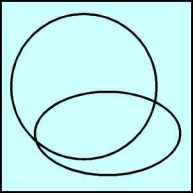 |
This lesson will explore using the tools and symbol library provided with IsoEval. The first tool is the ellipse tool. Create a circle about 2 inches in diameter. After IsoEval was activated you noticed a new menu item – IsoEval. Go to that menu item and select Ellipse. When the dialog comes up - click on Apply. Users of Tech Drawing Tools simply choose the command and ignore the Apply dialog statements. |
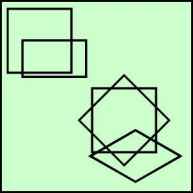 |
This tool will work with other objects as well. Choose the rectangle tool and draw square of about 2 inches. Choose the keyboard shortcut Ctrl+Alt+E and click on Apply. Obviously that did not work. If you were to rotate the square 45 degrees then the tool will work. Undo (Ctrl+Z) and try it now. Rotate 45 degrees with the Transform Roll-up then Ctrl+Alt+E and click on Apply. |
Home,
About, Contact,
FAQ, Shop,
Products, Services,
Learn, Tips
and Tricks, Tools
© 1997 - 2001 John M. Morris