|
|
|
|
|
|
|
|
|
|
|
|
|
||
|
|
|
|
|||||||||||
|
|
|
||||||||||||
|
|
|||||||||||||
| Working Efficiently with Iso Eval - page 2 |
 |
Now try a polygon. Right click on the polygon tool and set for 6 sides. Drag across the screen holding the constrain key (Ctrl) to about 2 inches. Convert to an ellipse effect by Ctrl+Alt+E and click on Apply. Not bad but it would be better if a 90 degree rotation were applied first. Undo and then Rotate 90 degrees with the Transform Roll-up then Ctrl+Alt+E and click on Apply. |
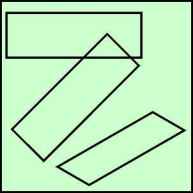 |
What about non symmetrical objects? It works but there are other more predictable methods. Try it anyway by choosing the Rectangle tool and creating a 1 inch high by 3 inch wide rectangle. As shown in an earlier step the Ctrl+Alt+E ellipse tool wonít work unless this object is rotated 45 degrees first. Rotate 45 degrees with the Transform Roll-up then Ctrl+Alt+E and click on Apply. |
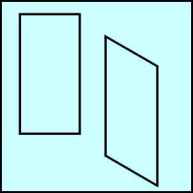 |
Letís leave top faced objects for a while and explore front faces. Choose the Rectangle tool and create a 1 inch wide by 2 inch high rectangle. Go to the IsoEval menu and choose Front and then click Apply. |
Home,
About, Contact,
FAQ, Shop,
Products, Services,
Learn, Tips
and Tricks, Tools
© 1997 - 2001 John M. Morris