|
|
|
|
|
|
|
|
|
|
|
|
|
||
|
|
|
|
|||||||||||
|
|
|
||||||||||||
|
|
|||||||||||||
| Working Efficiently with Iso Eval - page 3 |
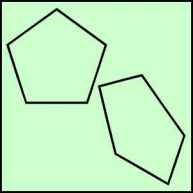 |
Now try a polygon. Right click on the polygon tool and set for 5 sides. Drag across the screen holding the constrain key (Ctrl) to about 2 inches. Convert to an isometric front by Ctrl+Alt+F and click on Apply. |
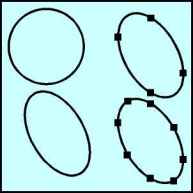 |
An ellipse can be created as well. Create a circle about 2 inches in diameter. Convert to an isometric front by Ctrl+Alt+F and click on Apply. Since this is still an ellipse convert it to curves (Ctrl+Q) to see if we have nodes in the proper locations. Nodes exist at the isometric axisís only. Most uses require nodes at the major and minor axisís as well as the isometric. Select the ellipse with the Node Edit tool (F10), marquee select the nodes and hit the plus sign on the Node Edit Roll-up. |
 |
Now we will take a look at side faces. Choose the Rectangle tool and create a 1 inch wide by 2 inch high rectangle. Use the Transform Roll-up to apply a 90 degree rotation to a duplicate of the rectangle. Turn on Snap to Objects and snap them together as shown. From the Arrange Menu choose Weld and click on the other rectangle with the Weld to arrow. Go to the IsoEval menu and choose Side and then click Apply. |
Home,
About, Contact,
FAQ, Shop,
Products, Services,
Learn, Tips
and Tricks, Tools
© 1997 - 2001 John M. Morris