|
|
|
|
|
|
|
|
|
|
|
|
|
||
|
|
|
|
|||||||||||
|
|
|
||||||||||||
|
|
|||||||||||||
| Working Efficiently with Iso Eval - page 4 |
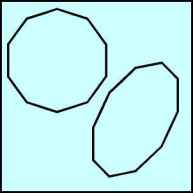 |
Next try a polygon. Right click on the polygon tool and set for 10 sides. Drag across the screen holding the constrain key (Ctrl) to about 2 inches. Convert to an isometric side by Ctrl+Alt+S and click on Apply. |
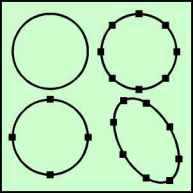 |
Letís create the ellipse properly this time. Create a circle about 2 inches in diameter. Convert it to curves (Ctrl+Q) and with the Node Edit tool (F10), marquee select the nodes and hit the plus sign on the Node Edit Roll-up. Now create an isometric side by Ctrl+Alt+S and click on Apply. Selecting the ellipse will reveal nodes at the proper points. |
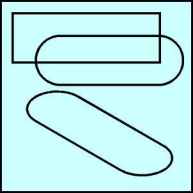 |
There are two top face tools. When you need to control the direction of the conversion into a top face the IsoEval ellipse function can leave you with a bit of guess work. The top functions were designed to alleviate that. Simply put they apply the effect so that the bottom edge of the object converts to the edge of the respective face. In the first case the base will be along the front edge, hence itís name Top Ė Front. Begin by choosing the rectangle tool and creating a 1 inch high by 3 inch long rectangle. Use the Node Edit Tool to completely round the rectangle. Now convert it to an isometric top Ė front by choosing that function from the IsoEval menu and Apply. |
Home,
About, Contact,
FAQ, Shop,
Products, Services,
Learn, Tips
and Tricks, Tools
© 1997 - 2001 John M. Morris