|
|
|
|
|
|
|
|
|
|
|
|
|
||
|
|
|
|
|||||||||||
|
|
|
||||||||||||
|
|
|||||||||||||
| Working Efficiently 2 - page 2 |
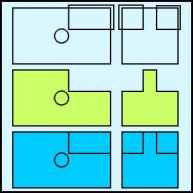 |
Check you preferences (Ctrl+J) to verify that place duplicates is set at 0.00 Horizontal and 0.00 vertical. Now duplicate each of the 0.375" squares and the 0.375 x .75 rectangle. Select then in turn and enlarge them up and out. From the Arrange Menu choose Trim and remove the unwanted segments. The green examples show what the shapes would look like if the duplicates were removed. The blue segments show what your result should look like. |
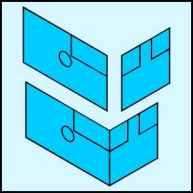 |
Marquee select the left side objects and convert it to an isometric front by choosing Front from the IsoEval menu (Ctrl+Alt+F). Now marquee select the right side and convert it to an isometric side front by choosing Side from the IsoEval menu (Ctrl+Alt+S). Pick up and snap the side objects to the bottom right corner of the front objects. |
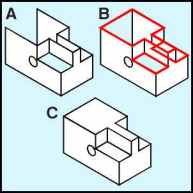 |
Marquee select everything and fill with white. Drag each shape to their proper positions. Duplicate the "L" and the small front rectangle and position on the opposite side (A). From the position of these objects and Corel’s snaps the remaining objects are a snap (OK that was bad). Choose the straight line pencil tool and connect the three shapes shown with the red lines by allowing the line to snap to the points (B). Complete the object by filling with white and correcting the front to back order. By applying a few formulas and Corel’s built-in tools the object was completed with far fewer steps than the "textbook" solution. |
Home,
About, Contact,
FAQ, Shop,
Products, Services,
Learn, Tips
and Tricks, Tools
© 1997 - 2001 John M. Morris