|
|
|
|
|
|
|
|
|
|
|
|
|
||
|
|
|
|
|||||||||||
|
|
|
||||||||||||
|
|
|||||||||||||
| Working Efficiently 2 - page 5 |
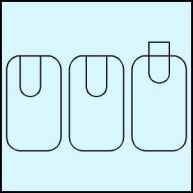 |
Snap the reduced rounded rectangle to one of the top nodes of the 1.75" by 1" rectangle. Shift click both objects and Align (Ctrl+A) horizontally centered. Click off and select the reduced rounded rectangle and nudge it up 0.25" (Go to preferences and change the nudge to 0.25". After you complete the nudge reset your preferences). |
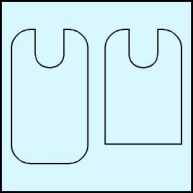 |
Select the reduced rounded rectangle and use the Trim command to remove that section from the 1.75" by 1" rectangle. Delete the rounded rectangle now that it served itís purpose. Get the Node Edit tool (F10) select the rectangle, select the two bottom nodes and delete them with the Node Edit tool Roll-up (Ctrl+F10). Finally select the bottom curve and convert it to a straight line with the Node Edit tool Roll-up. |
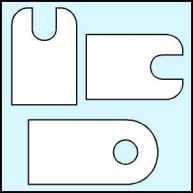 |
Change the orientation of the back to agree with the base by applying a -90 degree rotation from the Transform Roll-up. This will simplify the extrusion process later. (Users of Tech Illustrator can skip this since you can extrude along any of the predefined axisís). Get the base you set off to the side and bring it onto the page area. Combine the base with itís hole (Ctrl+L) and fill the base and back with white. |
Home,
About, Contact,
FAQ, Shop,
Products, Services,
Learn, Tips
and Tricks, Tools
© 1997 - 2001 John M. Morris