|
|
|
|
|
|
|
|
|
|
|
|
|
||
|
|
|
|
|||||||||||
|
|
|
||||||||||||
|
|
|||||||||||||
| CorelDRAW verses CAD - Round 1 - page 5 |
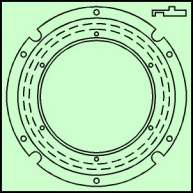 |
"I wish CorelDRAW could perform a
circular sweep". So do I, - however the work around is fairly simple. For those without CAD experience, a Circular Sweep is used to produce a complex cylindrical object from a cross section of the item. Shown in this step is an engineering drawing of the type of object that you might create with a circular sweep. The cross section is shown in the upper right. Iíll give you the dimensions as we go along. |
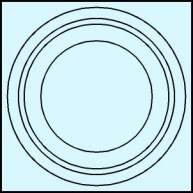 |
Iíll have you create this hub as if you were drawing it in a CAD application using cylinders instead of circular sweep. The diameter of the outer circle is 8.00 inches. Choose the ellipse tool, hold down the constrain key (Ctrl) to keep it as a perfect circle, and drag out to about 8.00 inches. Now use the Property Bar to change the position to (first numbers) enter x = -0.00 and y = -0.00, at the size settings enter x = 8.00 and y = 8.00 and click on the page. Again, entering all of the properties at once is more efficient. Now duplicate (Preferences (Ctrl+J) place duplicates should be 0.00 horizontal and vertical) the circle and change the size settings to x = 7.00 and y = 7.00 and click on the page. Repeat for 6.50 inches and 5.00 inches. Since we will only be viewing the top of the hub we donít care about the hidden (dashed) bottom cutout. |
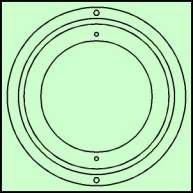 |
Note: The following dimensions would normally be found on the field of the engineering drawing. Use the ellipse tool to create a circle 0.171 in diameter positioned (use the Property Bar) at x = 0.0, y = 2.791. Duplicate the circle and change the position to x = 0.0, y = -2.791. Duplicate the circle again and change the size to 0.234 inch diameter and the position to x = 0.0, y = -3.753. Duplicate the circle again and change the position to x = 0.0, y = 3.753. Finally marquee select the four small circles and combine them (Ctrl+L). |
Home,
About, Contact,
FAQ, Shop,
Products, Services,
Learn, Tips
and Tricks, Tools
© 1997 - 2001 John M. Morris