|
|
|
|
|
|
|
|
|
|
|
|
|
||
|
|
|
|
|||||||||||
|
|
|
||||||||||||
|
|
|||||||||||||
| Isometric Angles - page 2 |
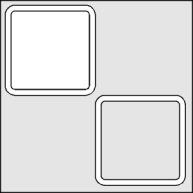 |
Convert the rectangle to curves (Ctrl+Q) and choose the Effects Roll-Up to apply a Contour with the following settings: inside, offset 0.12, steps 1. Separate, Un-Group (Ctrl+U) and Combine (Ctrl+L) both shapes and fill with white. Save this shape for use in later exercises. |
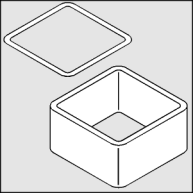 |
Apply a top isometric effect by using the Transform Roll-Up to apply the following: "Vertical Scale 86.6%, Horizontal Skew 30 degrees, Rotate 30 degrees. Use the Extrude Tool (Ctrl+E) to apply an extrusion with the following settings: back parallel, VP locked to object, object center, Horizontal 0, Vertical -1.0. If the result is too deep or shallow adjust the vertical dimension until it looks right. If there are extraneous vertical lines on your extrusion they are caused by nodes on the top that are not smooth. Use the Node Edit Tool (F10) and the Node Edit Roll-Up (Ctrl+10) to smooth the offending nodes. Add the two missing vertical lines with the Straight Line Pencil Tool. |
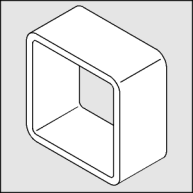 |
Marquee select all three objects and use Transform Roll-Up to apply a Rotation of 120 degrees. |
Home,
About, Contact,
FAQ, Shop,
Products, Services,
Learn, Tips
and Tricks, Tools
© 1997 - 2001 John M. Morris