|
|
|
|
|
|
|
|
|
|
|
|
|
||
|
|
|
|
|||||||||||
|
|
|
||||||||||||
|
|
|||||||||||||
| Working Efficiently 3 - page 5 |
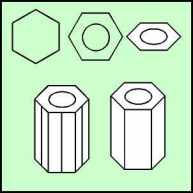 |
Users of CorelDRAW 7 or above choose the polygon form the Tool Bar and right click and set for 6 sides. Hold down the constrain key (Ctrl) and drag to about 0.65 inch. Rotate 90 degrees using the Transform Roll-up. Create a 0.25 inch circle with the ellipse tool (Watch the status line and correct with the Property Bar). Shift click select both objects and align (Ctrl+A) horizontally and vertically centered. Fill the object with white and convert it to an isometric ellipse view by applying the following from the Transform Roll-up: Vertical Scale 57.4%. Now use the Extrude Roll-up to apply the following to the polygon: Back Parallel, VP Locked to object, Vanishing Point H = 0.0" V = -0.56", Object center, Apply. Select one of the extra nodes that are causing the offending lines with the Node Edit Tool (F10) and delete it. Skip the next step. |
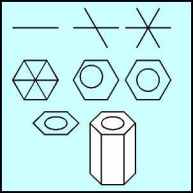 |
Users of older versions of CorelDRAW. Create a 0.65 inch horizontal line with the straight line pencil tool (constrain with the (Ctrl) key). Use the Transform Roll-up to apply a 120 degree rotation to a duplicate of the line twice. This will provide a template to create the hexagon. Click off. Turn on Snap to Objects and get the straight line pencil and connect the points. Delete the template lines. Create a 0.25 inch circle with the ellipse tool (Watch the status line). Shift click select both objects and align (Ctrl+A) horizontally and vertically centered. Fill the object with white and convert it to an isometric ellipse view by applying the following from the Transform Roll-up: Vertical Scale 57.4%. Now use the Extrude Roll-up to apply the following to the hex: Back Parallel, VP Locked to object, Vanishing Point H = 0.0" V = -0.56", Object center, Apply. |
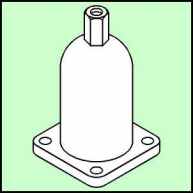 |
Everyone back in the pool here. Obviously the Symbol Library solution is the most efficient, technically correct and visually pleasing. While I could have expanded both of the alternatives to make them equal to the Symbol Library solution there is no time or space here. To position the hex shift click select the hex and the hole and group (Ctrl+G). Shift click select the body and align (Ctrl+A) horizontally centered. Now drag and nudge the hex down until to looks right and you are ready to render. Due to the length of this lesson we will not cover rendering this month |
Home,
About, Contact,
FAQ, Shop,
Products, Services,
Learn, Tips
and Tricks, Tools
© 1997 - 2001 John M. Morris