|
|
|
|
|
|
|
|
|
|
|
|
|
||
|
|
|
|
|||||||||||
|
|
|
||||||||||||
|
|
|||||||||||||
| Working Efficiently 3 - page 7 |
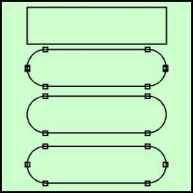 |
Select the Rectangle tool and create a box 2.18 inches wide by 0.576 high by dragging across the screen and watching the status line. The Property bar can only be used for minor adjustments since it distorts rounded rectangles. Get the Node Edit Tool (F10) and completely round the ends and convert to curves (Ctrl+Q). Since this procedure produces two nodes at the round ends (unacceptable) marquee select the outside nodes with the Node Edit Tool (F10) and delete them. Use the plus sign on the Node Edit Roll-up to add a node to each end. |
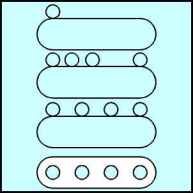 |
Get the 0.25 inch circle you set aside earlier. Turn on Snap To Objects and snap the circle to the top left node. Duplicate the circle and move it right a bit. Repeat for circle 3. Duplicate once more and snap to the top right node. Marquee select the four circles and choose Align (Ctrl+A) and distribute the spacing horizontally. Whenever you see "# equally spaced" on the field of the engineering drawing you can use the Distribute command to speed things up. Blend would work but not as well since the "intervening" objects are not clones or dupes. Shift click select the rounded rectangle and choose Align (Ctrl+A) again and center vertically. Finally combine and fill with white. |
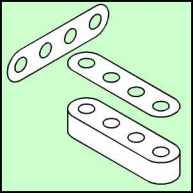 |
IsoEval users convert this into an isometric side view by choosing that command from the IsoEval menu. Rotate 120 degrees (TI users Ctrl+Alt+A) using the Transform Roll-up. Add the depth by applying the following from the Extrude Roll-up, Back Parallel, VP Locked to Object, Vanishing Point Horizontal 0.00 and Vertical –0.375 inch, from Object Center. |
Home,
About, Contact,
FAQ, Shop,
Products, Services,
Learn, Tips
and Tricks, Tools
© 1997 - 2001 John M. Morris