|
|
|
|
|
|
|
|
|
|
|
|
|
||
|
|
|
|
|||||||||||
|
|
|
||||||||||||
|
|
|||||||||||||
| Drawing the Ultimate Cell Phone - page 6 |
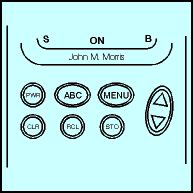 |
Create a triangle 0.173 wide by 0.15 high with the Polygon tool. Position it towards the top of the ellipse. Use the Transform Roll-up to apply a vertical mirror to a duplicate of that triangle and drag it towards the bottom of the ellipse while holding down the constrain (Ctrl) key to prevent lateral movement. Once the position is about correct group the triangles and shift click the ellipse and align horizontally and vertically centered. Marquee select both ellipses and triangles and with the Transform Roll-up to apply a –10 degree rotation to them. Then ungroup all. |
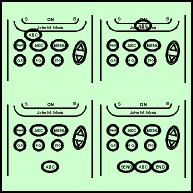 |
Marquee select the "ABC" button and duplicate it and group the three objects. Shift click select the insert and align (Ctrl+A) horizontally centered and vertical bottom. Go to preferences and change your nudge to 1.5 inch and nudge the button down once. With snap to objects turned on dupe the button and snap it to the right. Repeat for the left and delete the center object. Now ungroup all and change the buttons to read (left) "SEND" (right) END and change the type size to 9 points bold. Realign if necessary and then enlarge each of the buttons separately 120 percent using the Transform Roll-up. |
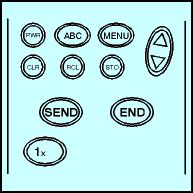 |
To create the key pad duplicate the "Send" key and use the Transform Roll-up to change position horizontal –0.2, vertical –0.5 Apply to duplicate. Select the text and change to "1". Go to your preferences and change the nudge to 0.1 then nudge left once. Create place holder text "x" in Swiss 721 normal 8 point flesh left. Position as shown. |
Home,
About, Contact,
FAQ, Shop,
Products, Services,
Learn, Tips
and Tricks, Tools
© 1997 - 2001 John M. Morris