|
|
|
|
|
|
|
|
|
|
|
|
|
||
|
|
|
|
|||||||||||
|
|
|
||||||||||||
|
|
|||||||||||||
| Drawing the Ultimate Cell Phone - page 8 |
 |
Select the outside shape and fill with white. Marquee select everything group them (Ctrl+G) and from the Isometric Menu select Front. Neat! Now use the Tramsform Roll-up to apply a –120 degree rotation to the phone front group and ungroup. Select only the outside object and apply an extrusion to that shape with the following settings: Back Parallel, VP Locked to object, Vanishing Point H = 0.0" V = -0.8, Object center, Apply. |
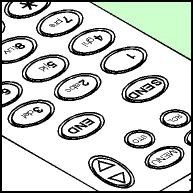 |
For greater reality you must apply extrusion effects to all of the buttons. Select only the top of a button (inside ellipse or circle) fill with white and apply an extrusion to that shape with the following settings: Back Parallel, VP Locked to object, Vanishing Point H = 0.0" V = -0.02, Object center, Apply. Repeat for each button. The bottom of the extrusion should just touch the outer ellipse. |
 |
Marquee select and rotate everything back 120 degrees. Our phone is a little too straight to look realistic. Select the Extrude Group, separate and ungroup. With the Node edit tool double click select the top back line and change it to a curve with the Node Edit Roll-up and pull it back slightly. Using the Node edit tool add nodes about 1 inch down the back side and the other close to the bottom. Change that line to a curve and add one more node in the center of the other two. Marquee select all three nodes and smooth them with the Node edit Roll-up. Select the middle node and pull it back slightly. Since this will be completely rendered we won’t do anything to soften the remaining lines. |
Home,
About, Contact,
FAQ, Shop,
Products, Services,
Learn, Tips
and Tricks, Tools
© 1997 - 2001 John M. Morris