|
|
|
|
|
|
|
|
|
|
|
|
|
||
|
|
|
|
|||||||||||
|
|
|
||||||||||||
|
|
|||||||||||||
| Rendering Complex Objects - page 3 |
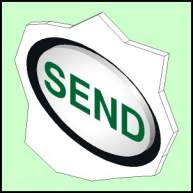 |
Select each button face in turn and apply the following custom radial fill: Edge Pad 5, Position 0 C=0, M=0, Y=0, K=20; Position 60 C=0, M=0, Y=0, K=0; Position 100 C=0, M=0, Y=0, K=0. Then X out the outline. Use (Ctrl+R) to speed up the process. You may notice a thin black outline displayed after the outline has been removed. This is a display anomaly. To assure yourself that this won’t exist in the final version, marquee select a button and export it as a rgb tiff at 300dpi super sampling and check it in CorelPhoto-Paint. |
 |
Back to business. The up/down button still needs some work. Select the triangles and fill with 90% black from the pallet. Right click the X on the pallet to kill the outline. Select the extruded part and get the linear fill (F11) and add a white section at Position 40. |
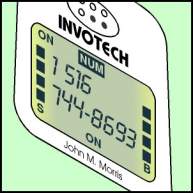 |
Now to rendering the display face. Select all of the lettering and symbols inside the lighted display area except for anything on a reversed background and apply a solid fill of: C=15, M=5, Y=0, K=75. Once again kill ant outline. Select any reversed lettering etc. and apply a fill of: C=6, M=0, Y=13, K=15 and no outline. Now select the background and apply a Custom Linear fill with these settings: Position 0 C=6, M=0, Y=40, K=5; Position 20 C=6, M=0, Y=13, K=20; Position 80 C=6, M=0, Y=13, K=20; Position 100 C=6, M=0, Y=35, K=0. X out any outline. |
Home,
About, Contact,
FAQ, Shop,
Products, Services,
Learn, Tips
and Tricks, Tools
© 1997 - 2001 John M. Morris