|
|
|
|
|
|
|
|
|
|
|
|
|
||
|
|
|
|
|||||||||||
|
|
|
||||||||||||
|
|
|||||||||||||
| Rendering Complex Objects - page 5 |
 |
The background of the display needs to look set back a bit. Select the background and duplicate it in place ((Ctrl+D) with your place duplicates preferences set to 0.0 horizontal and vertical). Change the color to black and from the Arrange Menu move it back one. Now nudge it left three times and down twice. Select the odd colored lettering and apply a to C=3, M=1, Y=0, K=2 fill. |
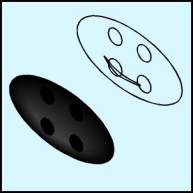 |
To render the mic area down below the keypad, duplicate the highlight you created for the ear piece. Move it into a similar position and reduce it to about 75% of original size. Select the four holes and fill with black – no outline and bring to the front (Ctrl+Page Up). Select the outside ellipse and fill with black – no outline as well. Shift click select the outside ellipse and the highlight and apply a blend of 25. |
 |
Select the top/side shape and fill C=5, M=2, Y=0, K=80 with no outline. Create a rectangle .5 inch wide by 5.25 inch high inside the side area. Round the corners to about .125 inch, use the Isometric Side command, convert to curves (Ctrl+Q). Use the Node Edit Tool to change the right edge line into a curve and pull it back a bit. Place this object approximately centered. Use the Transform Roll-up to apply a 20% horizontal and vertical scale to a duplicate of the rectangle. Fill the larger rectangle with C=5, M=2, Y=0, K=80 with no outline. Fill the smaller rectangle with C=5, M=2, Y=0, K=70 with no outline. Shift click select both rectangles and apply a blend with 10 steps. |
Home,
About, Contact,
FAQ, Shop,
Products, Services,
Learn, Tips
and Tricks, Tools
© 1997 - 2001 John M. Morris