|
|
|
|
|
|
|
|
|
|
|
|
|
||
|
|
|
|
|||||||||||
|
|
|
||||||||||||
|
|
|||||||||||||
| Tech Illustrating - Locating Points in Space - page 8 |
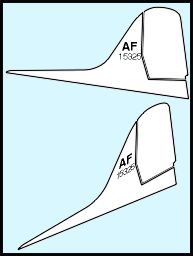 |
Fill the completed object with white, break apart (Ctrl+K). Apply the markings about as shown, select all of the parts and group them. Use the IsoEval or Isometric Menu to apply a side isometric effect to the completed stabilizer. In the translation from one piece of source data to another I discovered an error in the scale. | ||||||||||||||||||||||||||||||||||||||||||||||||||
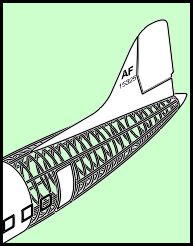 |
Before positioning the stabilizer reduce it to 85% horizontal and vertical using the Transform Roll-up. Turn on snap to objects and pick up the group near the number 10 node and snap it to the isometric top node of the last rib. Ungroup and use the node Edit Tool to adjust the front nodes as needed. | ||||||||||||||||||||||||||||||||||||||||||||||||||
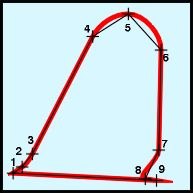 Connect the "dots" with the straight line pencil tool (turn on snap to objects). Use the Node Edit Tool and Node Edit Roll-up to convert to curves and smooth the line as shown by the red line. The point 5 node is at the outside of the curve – make sure the handles are horizontal. |
The same method can be used to plot the points in space
needed for the Horizontal Stabilizer:
|
Home,
About, Contact,
FAQ, Shop,
Products, Services,
Learn, Tips
and Tricks, Tools
© 1997 - 2001 John M. Morris