|
|
|
|
|
|
|
|
|
|
|
|
|
||
|
|
|
|
|||||||||||
|
|
|
||||||||||||
|
|
|||||||||||||
| Tech Illustrating - Locating Points in Space - page 9 |
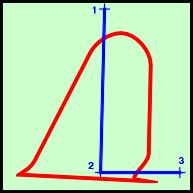 |
The same method can be used to plot the points in space
needed to produce the shape to cutout the Elevator:
After you have plotted the points and created the line (blue) apply a 0.02 contour (outside and 1 step) to the line. Separate, ungroup, delete the center line, and then use the contour shape to trim from the Horizontal Stabilizer. Break apart, fill with white and group together both parts. |
||||||||||||||||||||
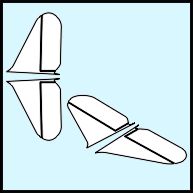 |
Use the Transform Roll-up to apply a vertical mirror to a duplicate of the result to create the left side Horizontal Stabilizer. Select both Stabilizers and use the IsoEval (If you own Tech Illustrator or Isometric Tools apply a top side effect and skip to the next step.) to apply a side effect then apply a 120 degree rotation and finish with a horizontal mirror from the Transform Roll-up. | ||||||||||||||||||||
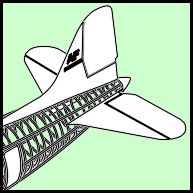 |
Turn on Snap to Objects and pick up the left side
Horizontal Stabilizer by the # 9 node and snap it to the isometric left
outside node of the last rib. Repeat with the right side Horizontal
Stabilizer to the right outside node of the last rib and send this
Horizontal Stabilizer to the back (Ctrl+PgDn).
Next month we will stretch our wings a bit. To those who have asked… Yes I flew as a radio operator on a C-47 (tail number 15325) for a bit during the Viet-Nam war. |
Purchase our Tech Drawing Tools and work more efficiently
Home,
About, Contact,
FAQ, Shop,
Products, Services,
Learn, Tips
and Tricks, Tools
© 1997 - 2001 John M. Morris