|
|
|
|
|
|
|
|
|
|
|
|
|
||
|
|
|
|
|||||||||||
|
|
|
||||||||||||
|
|
|||||||||||||
| Creating Extrusions - page 5 |
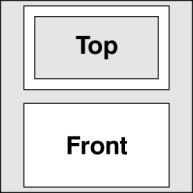 |
Engineering drawing of a box beam. |
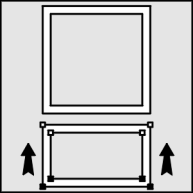 |
Create a perfect 2 inch square by using the Rectangle Tool and the constrain key (F6+Ctrl) while dragging and watching the status line. Modify your Preferences (Ctrl+J) - Place Duplicates to: Horizontal 0.0, Vertical 0.0. Select the square with the Pick Tool and use the Transform Roll-Up to apply an 80 percent scale to a duplicate. Marquee select both squares and combine (Ctrl+L) them. Switch to the Node Edit Tool (F10), marquee select the four bottom modes and move them up as shown while constraining (Ctrl) along the vertical axis. |
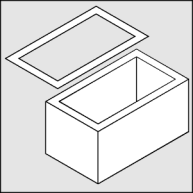 |
Use the Transform Roll-Up to apply the following isometric conversion "Vertical Scale 86.6 percent, Horizontal Skew 30 degrees, Rotation 30 degrees. Fill with white and save the result for use in the next exercise. Use the Extrude Tool (Ctrl+E) to apply an extrusion to the object with the following settings: back parallel, VP locked to object, object center, Horizontal 0, Vertical -1.0. If the result is too deep or shallow adjust the vertical dimension until it looks right. |
Home,
About, Contact,
FAQ, Shop,
Products, Services,
Learn, Tips
and Tricks, Tools
© 1997 - 2001 John M. Morris