|
|
|
|
|
|
|
|
|
|
|
|
|
||
|
|
|
|
|||||||||||
|
|
|
||||||||||||
|
|
|||||||||||||
| Trimming Objects - page 9 |
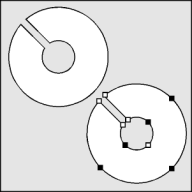 |
Use the Transform Roll-Up to apply a -45 degree rotation. To avoid extraneous lines later use the Node Edit Tool (F10) and Node Edit Roll-Up (Ctrl+F10) to smooth the nodes highlighted in black. Now convert the shape to a top isometric view by using the Transform Roll-Up and applying: "Vertical Scale 57.4". Fill with white. |
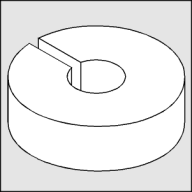 |
Use the Extrude Tool (Ctrl+E) to apply an extrusion with the following settings: back parallel, VP locked to object, object center, Horizontal 0, Vertical -0.7. If the result is too deep or shallow adjust the vertical dimension until it looks right. Delete the nodes that are causing the extraneous lines with the Node Edit tool (F10) and the Node Edit Roll-Up (Ctrl+F10). |
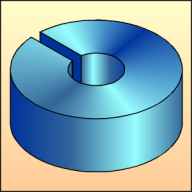 |
To render: Separate and un-group the extrude group and apply a Fountain Fill (F11) to the top with these settings: Conical, Angle 40, Custom, Position 0 = C40, M20, K40; Position 50 = C40, Position 100 = C60, M40, K40. Select the front and apply a Fountain Fill (F11) with these settings: Linear, Custom, Position 0 = C60, M40, K40; Position 35 = C40, M20, K40; Position 72 = C40; Position 100 = C40, M20, K40. Left side of the hole Uniform Fill C40, M20, K40. Right side of the hole Fountain Fill (F11) with these settings: Linear, Custom, Position 0 = C40, M20, K40; Position 25 = C40; Position 100 = C60, M40, K40. Slot Uniform Fill C60, M40, K40. |
Home,
About, Contact,
FAQ, Shop,
Products, Services,
Learn, Tips
and Tricks, Tools
© 1997 - 2001 John M. Morris